Sometimes, TeamViewer will fail to connect and will give the following error message:
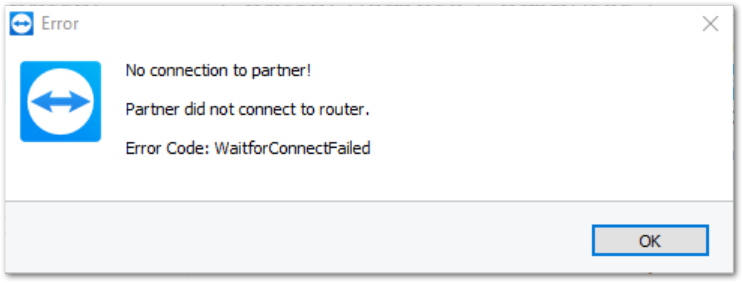
Partner did not connect to router.
Error Code: WaitforConnectFailed
There is a guide on TeamViewer’s website on how to fix this.
The instructions on how to solve this on Windows are below.
This guide is for Delta Strike customers, but will also be useful for Delta Strike technicians.
The easiest and most efficient workaround we’ve found to overcome this problem is by disabling IPv6 on the devices used for the remote connection (your and your partner’s devices).
1) Type in the Windows search bar ncpa.cpl, and the Network Connection window will open

2) Right-click the available network (Usually Ethernet or Wi-Fi) ➜ Properties
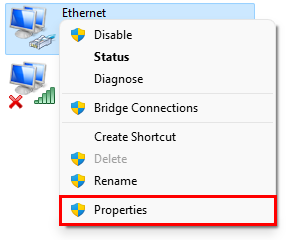
3) Uncheck the option Internet Protocol Version 6 (TCP/IPv6) ➜ click Ok to save
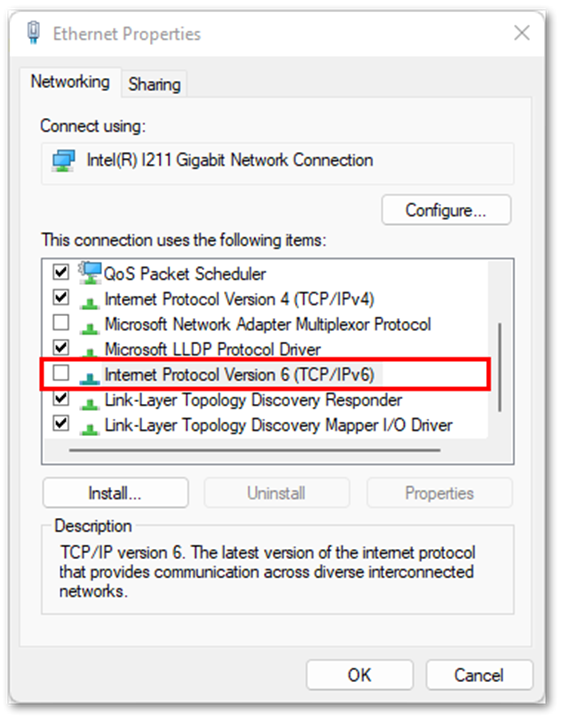
4) After doing the steps above, please restart TeamViewer (Classic) services and try connecting again. The easiest way to do this is to right click on the TeamViewer icon on the bottom right of the screen and select Exit TeamViewer. After a few seconds, please restart the TeamViewer app.
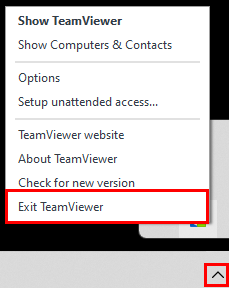
If the issue still persists, TeamViewer recommends contacting their customer support. Please double check that the above steps have been followed and that the IPV6 option is unchecked in the network properties.

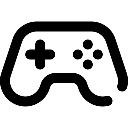 Game Reports
Game Reports
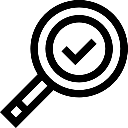 Equipment Diagnostics
Equipment Diagnostics
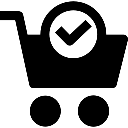 Order Parts
Order Parts
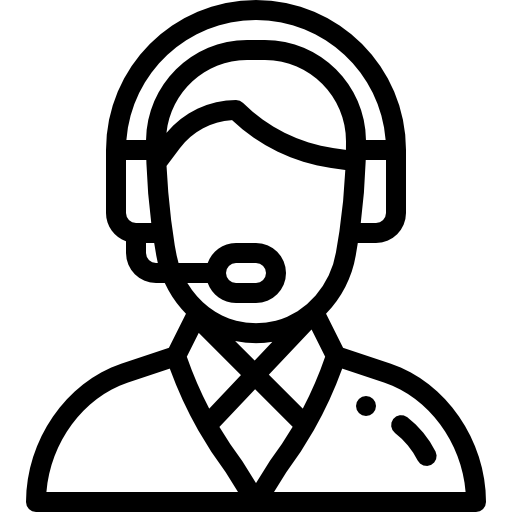 Support
Support
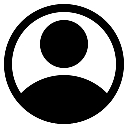 Users
Users
