The game server and scoreboard can be set up such that when you turn the game server PC at the start of the day, these utilities will start automatically.
For both of these operations, you will need to open the startup folder.
To access the startup folder:
On the keyboard press [Window Key] + [R]
In the run window, type “shell:startup”
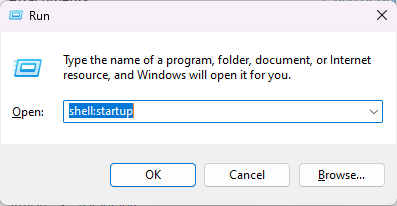
Click on OK, you should then see this folder:
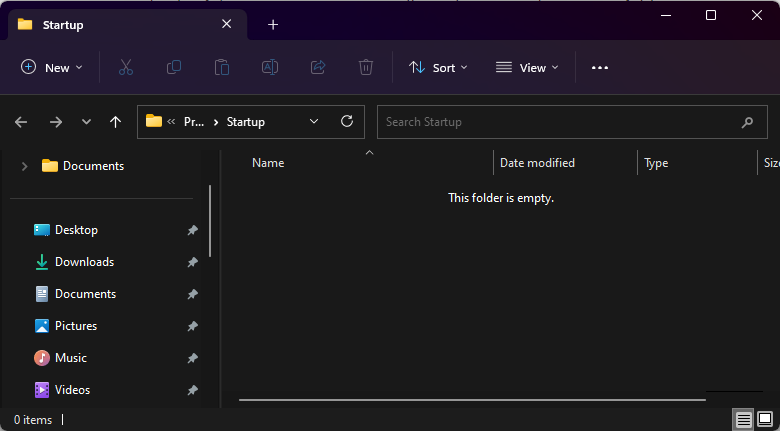
There are 2 files to add to this folder. The Scoreboard shortcut from the desktop and the autorun script for the game server.
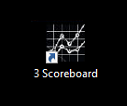
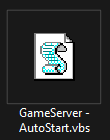
You can download this script from here
Copy both of these items into the startup folder we opened earlier.
Open the scoreboard app. If the scoreboard is not on the correct screen hold [Window Key] + [Shift], then tap the [Left] or [Right] arrow keys until the scoreboard is on the correct screen.
To verify that this worked, reboot your PC.
If the scoreboard shows up on the correct screen, and the game server starts, then this has worked.
If the game server does not start automatically, then you Delta Strike folder (C:\Delta Strike) may not have been set up properly.
If you require any assistance, please contact Delta Strike support at help@deltastrike.com

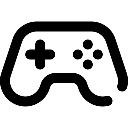 Game Reports
Game Reports
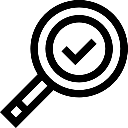 Equipment Diagnostics
Equipment Diagnostics
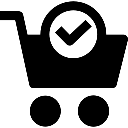 Order Parts
Order Parts
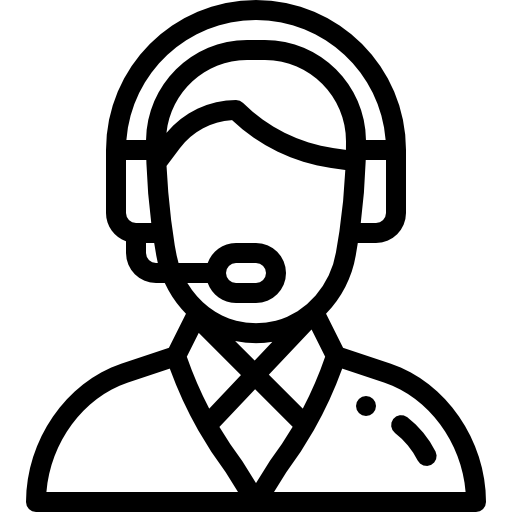 Support
Support
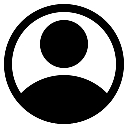 Users
Users
