At times you may need to troubleshoot your briefing video. This guide will walk you through that process.
If you need to replace your media file or update it with the current one, follow these steps.
What the Brightsign looks like.

BRIEFING VIDEO MEDIA FILES:
GenesisProOSNoMembership.zip
GenesisProShieldNoMembership.zip
GenesisFECShieldNoMembership.zip
GenesisProOSMembership.zip
GenesisProShieldMembership.zip
GenesisFECOneShotNoMembership.zip
Steps to follow:
- Power off Brightsign and remove the SD card.
- Insert SD card into a PC with the downloaded zip media file.
- Delete all of the files on the SD card.
- Move the downloaded zip folder over to the sd card.
- Right click the folder and extract here. This will move all of the files out of the folder.
- Should look like this.
- Should look like this.
- Remove sd and insert back into the brightsign. Power on the brightsign and should start working.
If the media player is not loading anything or the touchpad is cycling lights or not coming on, follow these steps.
- Confirm the Brightsign has power and all cables are plugged in.
- Power off the Brightsign for 10 seconds, remove the micro sd card. After 10 seconds insert the micro sd card and and plug power back in.
- Touchpad should light up and cycle through 1-4, tv should also display a DS logo.
- If the touchpad does not power on, or keeps cycling through 1-4, replace the touchpad.
- If a new touchpad does not work, redo the micro sd card media files.
- If that does not work try a new micro sd card.
- If that does not work, replace the Brightsign.
- If the touchpad does light up and work, but no image on the tv.
- Redo the media files on the micro sd card.
- Try a new micro sd card.
- Replace the Brightsign

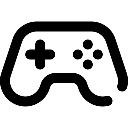 Game Reports
Game Reports
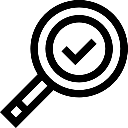 Equipment Diagnostics
Equipment Diagnostics
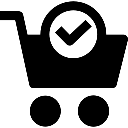 Order Parts
Order Parts
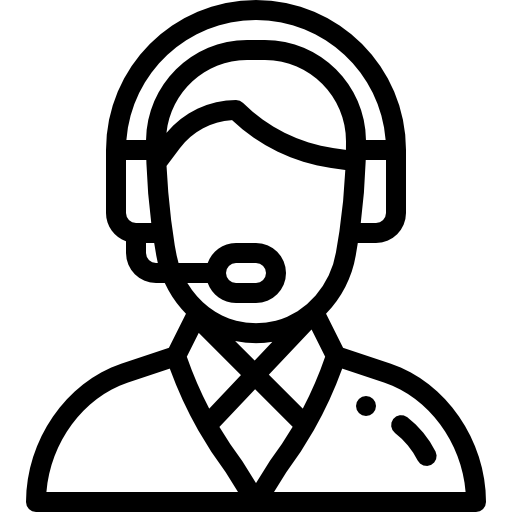 Support
Support
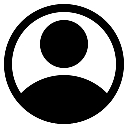 Users
Users
