The Battery Monitor is very useful for diagnosing exactly what is going wrong if a phaser is either not charging, or the battery is dead.
The Genesis Battery has a lot of information available to understand the health of the battery. This document will outline what to look for and what is a critical indicator of battery health. This document details what the Battery Monitor screens will show when running v2.2 Phaser firmware. Earlier firmware will be missing some information detailed here, but what is present will be correct as per this document.
How to Access Battery Monitor
Put the key into the slot on the left side of the phaser then tap Battery Monitor
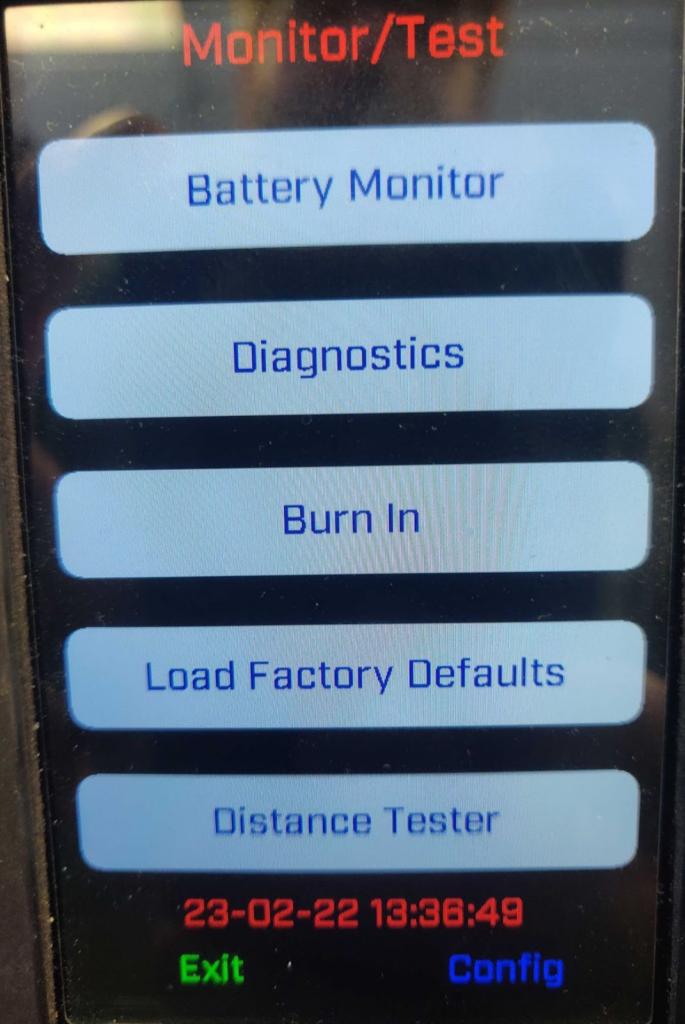
In power control tap Next

The information you will need is on the next 4 screens, tap next to see the next screen.
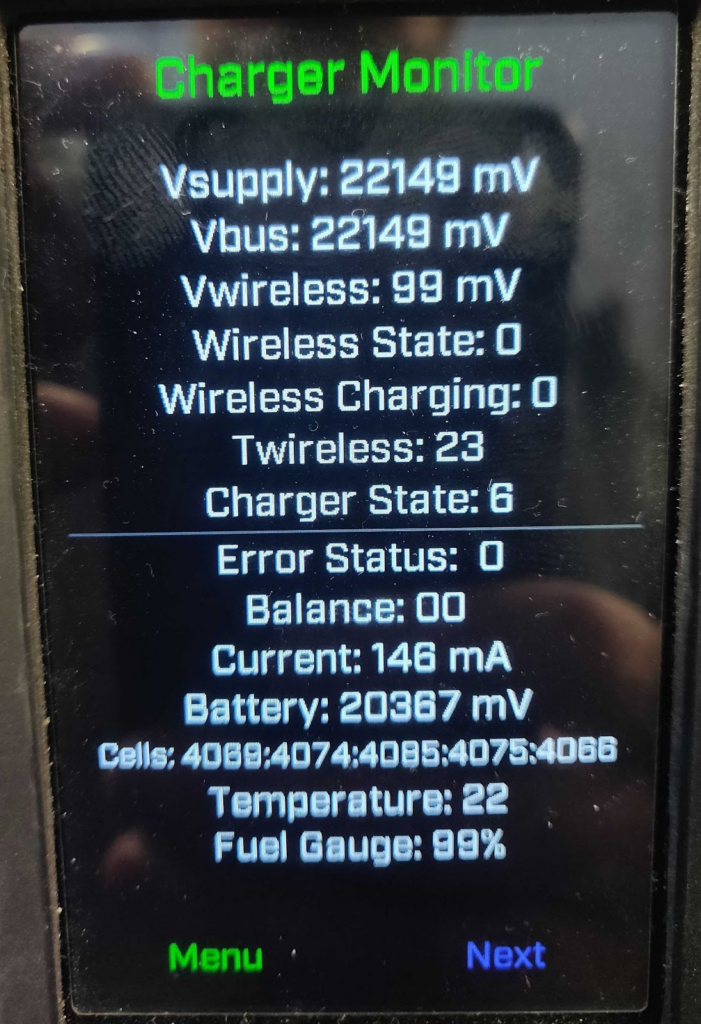
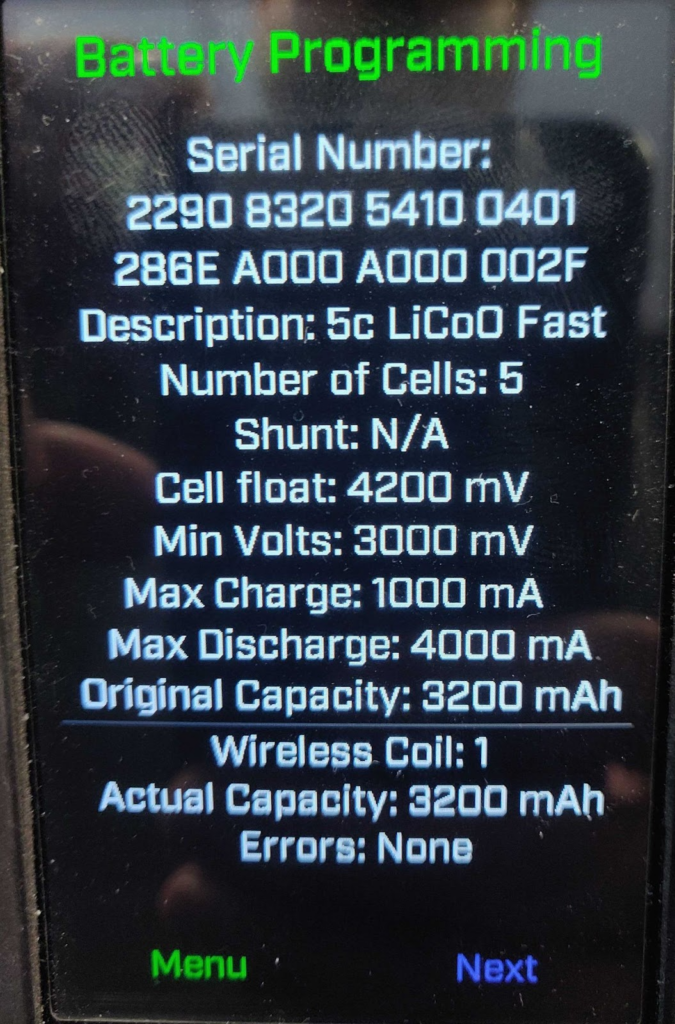
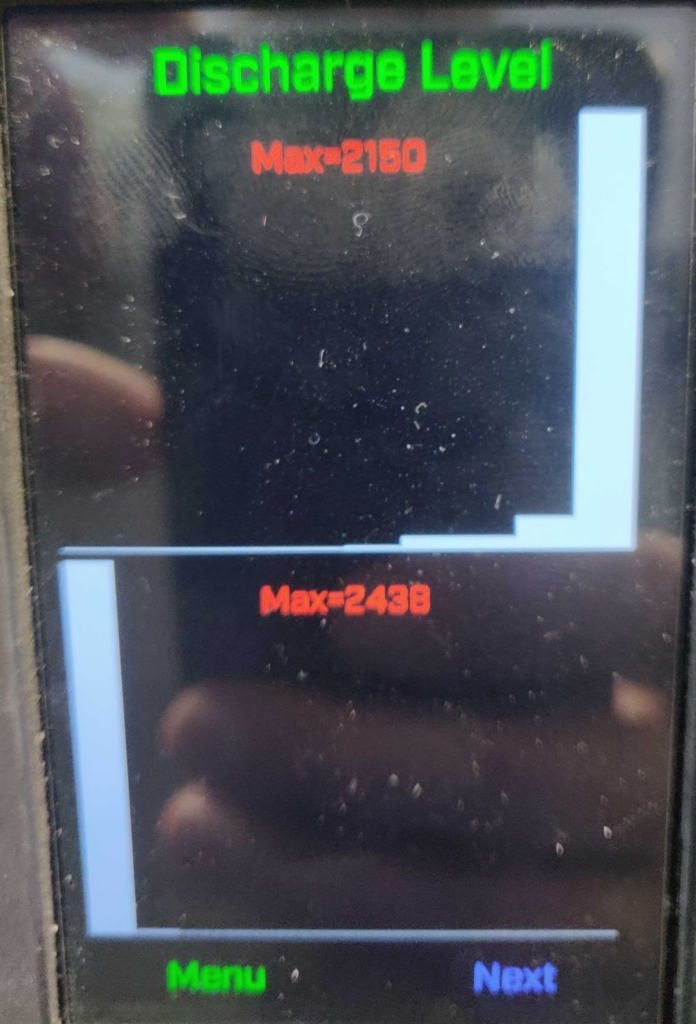
Quick Summary
If a battery is reporting values outside of the ranges detailed below, either the Phaser firmware needs to be updated to the latest version, or the battery needs to be replaced.
- Cells: Difference in cell voltages is greater than 500mV
- e.g. Cell 1 = 2500, Cell 2 = 3000, Cell 3 = 3500, Cell 4 = 3500, Cell 5 = 3500
- Number of Cells: Value is not either 3 or 5
- Shunt: Value is not 25 or 50mohm
- Actual Capacity: Value is less than 2000mAh
- Errors: If errors are not cleared by a power cycle or by taking steps detailed in the ‘Battery Programming’ section
If all values in the Battery Programming screen are 0, powering the Phaser off and on should reinitialize the connection to the battery. If not, the Phaser firmware needs to be updated to the latest version, or the battery needs to be replaced.
Charger Monitor
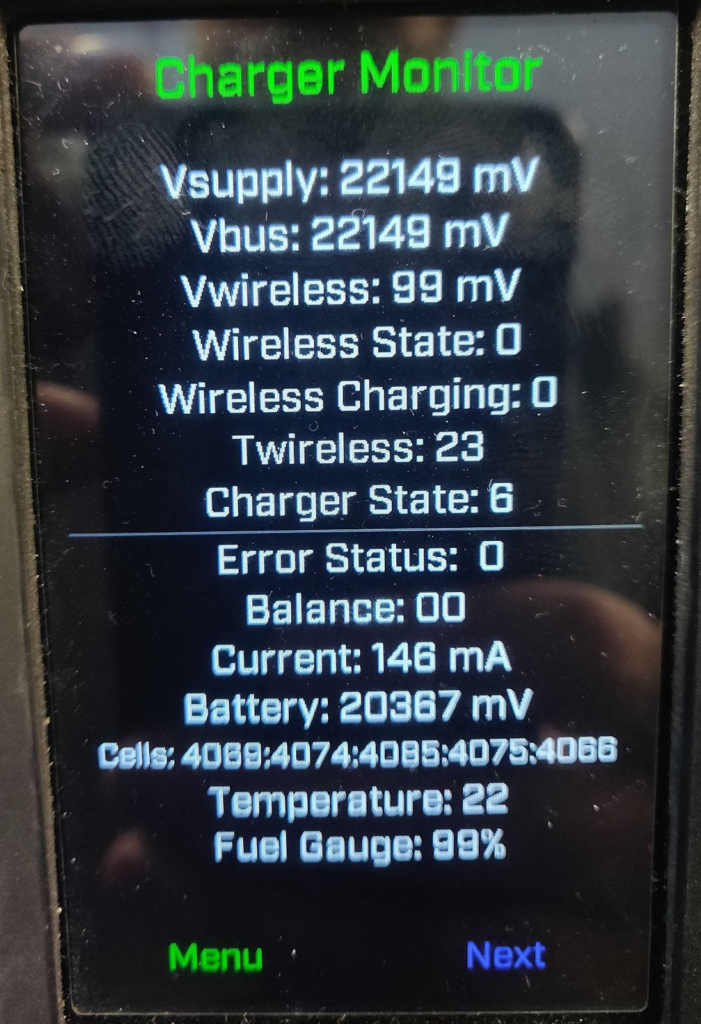
Starting with the Charger Monitor screen, a description of each item is as follows:
- Vsupply: This is the voltage that is measured before the battery charging circuit so that the Phaser can know if it can enter Charge mode or not
- When the Phaser is not on charge, this value will be lower than Battery by about 800-1000mV
- When the Phaser is charging, this value will be higher than Battery by about 1800-3000mV
- Vbus: This is the measured voltage of the data bus that runs through the Phaser
- When the Phaser is not on charge, this value will be the same as Vsupply
- More information will be detailed below in the ‘Cable vs Wireless Differences’ section
- Vwireless: This is the voltage that is measured from the wireless charging system
- More information will be detailed below in the ‘Cable vs Wireless Differences’ section
- Wireless State: This indicates if the Phaser is detecting a hanger for wireless charging
- 0 indicates that the Phaser does not detect a hanger and cannot wirelessly charge
- 1 indicates that the Phaser does detect a hanger and can wirelessly charge
- Wireless Charging: This indicates if a Phaser is currently charging wirelessly or not
- 0 indicates that the Phaser is not currently wirelessly charging
- 1 indicates that the Phaser is currently wirelessly charging
- Twireless: This indicates the temperature of the wireless charging coil in Celsius
- The coil will heat up during operation, this value will not go higher than 50
- Charger State: This indicates what operation the charger is currently doing
- 0 should not be displayed
- 1 indicates the charger is starting the discharge state
- 2 indicates that the charge is in the discharge state and the battery will be being used
- 3 indicates that the charger is starting the charge state
- 4 indicates that the charger has failed in some way and is not charging the battery
- 5 indicates that the charger is charging the battery
- 6 indicates that the charger is in Absorb mode and topping off the charge of the battery
- 7 indicates that the charger is in Balance mode and is balancing the voltages of the cells
- 8 indicates that the charger is is Supply mode
- 9 indicates that the charge is in Low Charge mode due to the battery going flat and needing to be brought up slowly and safely
- Error Status: Indicates which error the battery is having. These errors are unlikely and the errors detailed here can be reset by powering the Phaser off and on again to re-enable the battery
- 0 indicates no errors
- 1 indicates that an over current has occurred and the battery has performed a shutdown of its output
- 2 indicates a short circuit event has occurred and the battery has performed a shutdown of its output
- 4 indicates that an over voltage event has occurred and the battery has performed a shutdown of its input
- 8 indicates that an under voltage event has occurred and the battery has performed a shutdown of its output
- Anything else is an internal error and support should be contacted
- Balance: Indicates which cells are being balanced by the battery. Cells will be balanced if they are more than 100mV out of range of the other cells
- Current: This indicates the battery current in milliamps
- A negative current means that the battery is supplying power to the vest
- A positive current means that the battery is being charged and the rate shown
- 0 will be shown if the battery is fully charged and the Phaser is plugged into cable charge
- Battery: Indicates the measured battery voltage
- The range of the Genesis battery can be from 15000-21000mV
- Cells: Indicates the measured cell voltages reported by the battery
- The cells should all report within 100mV of each other. Outside of this range the battery will perform balancing
- An individual cell will can be from 3000-4200mV
- For adding longevity to the battery, the Phaser will charge the cells nominally to 4090mV
- If a cell is reported as being below 2900mV for longer than 1 second, this will indicate to the Phaser that the battery is flat. The Phaser will enter its low charge mode to charge the battery back up from flat.
- Temperature: Indicates the current temperature of the battery in Celsius
- The battery will not charge if it is below 0 degrees Celsius
- The battery will slow charge between 0 and 10 degrees Celsius
- The battery will charge normally between 10 and 45 degrees Celsius
- The battery can discharge between -20 and 60 degrees Celsius
- Fuel Gauge: Indicates a simple summary of how charged the battery is
- If the battery is flat, it will have to be cable charged to about 7% before allowing itself to charge via the wireless charging system. The screen will indicate this.
Cable vs Wireless Differences
There are some differences to be aware of when the Phaser is charging via cable and charging wirelessly.
Vsupply and Vbus
As can be seen on the images above, the Vbus measurement is different from the Vsupply measurement for wireless charging. This is due to how power is supplied to the Phaser with the different charging methods. When on wireless charging, power is supplied to the Phaser via the battery, which is shown by the Vbus being lower than both Battery and Vsupply. When on cable charge, the Phaser is supplied power directly to the data bus, meaning that there is the charger voltage everywhere on the Phaser and the charger is able to supply power to the Phaser without passing through the battery first.
Vwireless
Vwireless will only show voltage above about 200mV when the Phaser is on a wireless charging hanger. The small voltage that is reported is simply noise and is not an issue. When a Phaser is put onto a wireless charging hanger, the voltage will jump up to 3000-5000mV when using a new coil. If this value jumps suddenly to a large voltage then it is likely that the Phaser has an old coil installed. This is detailed in the section ‘Battery Programming’. Once the Phaser starts communicating with the hanger, the voltage will increase to above 14000mV for charging to occur. This voltage will vary with battery percentage and communication cycles but will never rise above 36000mV with a new coil installed.
Checking Battery Date
You can check the manufacturer date on the battery by opening the vest and checking the label on the battery next to PCB Batch. Batteries life expectancy is about 4-6 years.
Battery Programming
The Battery Programming screen details information about the installed battery.
- Serial Number: This is the serial number of the battery and is unique for every battery
- Description: This is a short description of the battery type. There are multiple types but as long as the value is not “Dummy” or anything with “4c” in the name, the other information can be used to analyse the battery
- Number of Cells: This indicates how many cells the battery has been programmed to have
- All Phaser batteries have 5 cells
- All Remote batteries have 3 cells
- If a number other than 3 or 5 is listed Phaser firmware may require an update or the battery have been programmed incorrectly and should be replaced
- Shunt: This indicates what the battery has been programed to understand as its current monitoring value. In newer batteries, this value was changed to provide better monitoring. The Phaser is able to read this value to know how to complete the current monitoring calculations correctly.
- Older batteries will have 50mohm shunts
- Newer batteries will have 25mohm shunts
- If a number other than 25 or 50mohm Phaser firmware may require an update or the battery have been programmed incorrectly and should be replaced
- Cell Float: This indicates what the battery will allow the maximum Cell voltage to be
- Min Volts: This indicates what the battery will allow the minimum Cell voltage to be
- Max Charge: This indicates what the battery will allow the maximum charging rate to be
- Max Discharge: This indicates what the battery will allow as the maximum discharge rate of the battery to be
- Original Capacity: This changes depending on what the battery was programmed as but in general should be either 3200mAh or 2980mAh. This is the original maximum capacity of the battery when it was made.
- Wireless Coil: This indicates which type of wireless coil has been detected
- 0 indicates that an old coil has been detected. The Phaser is able to use this coil however, this should be replaced with a new coil as soon as possible
- 1 indicates that a new coil has been detected
- Actual Capacity: This value will decrease as the battery ages and is used
- A value above 2500mAh is a good battery and will have a lifetime of about 12 hours
- A value of between 2000 and 2500mAh is an OK battery but will have a reduced lifetime of about 6 to 12 hours
- A value of less than 2000mAh indicates that the battery should be replaced as the full lifetime of the battery will start getting shorter than 6 hours
- Errors: Indicates what errors the battery has
- ‘None’ indicates that the battery believes it is OK and operating normally. This relies on the battery being programmed correctly initially.
- ‘No Monitor Chip’ indicates that the Phaser could not make a connection to the battery monitor IC inside the battery. May require a power cycle of the Phaser to re-initialise.
- ‘No EEPROM’ indicates that the Phaser could not make a connection to the data stored in the battery. May require a power cycle of the Phaser to re-initialise. Battery history will not be available if this error is present
- ‘Bad CRC’ indicates that the data inside the EEPROM is incorrect or corrupt
- ‘Unsafe Battery’ indicates that the battery has labeled itself as unsafe due to a number of factors and should be replaced. Factors include:
- Voltage too high
- Leave the Phaser powered on but disconnected from charging devices, the battery will drain itself to a lower level
- Voltage too low
- The Phaser will charge itself on the cable charger if the voltage is too low. If the voltage is too low for the Phaser to recover, the battery will need to be replaced
- current limit tripped
- Power cycle the phaser to clear the error. If this happens repeatedly then the Phaser may have an issue
- battery monitor error flag
- Power cycle the phaser to clear the error. If this happens repeatedly then the battery may need to be replaced
- Voltage too high
- ‘Unknown Error’ is a catch for errors that are not explicitly defined. Contact support if this error is persisting after Phaser power cycles

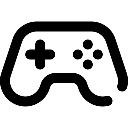 Game Reports
Game Reports
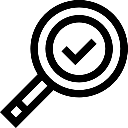 Equipment Diagnostics
Equipment Diagnostics
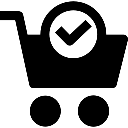 Order Parts
Order Parts
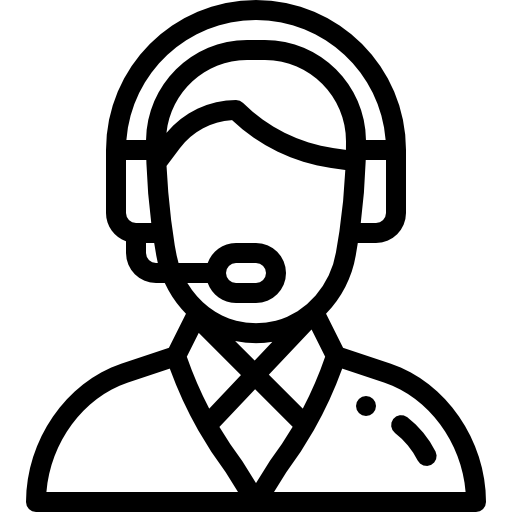 Support
Support
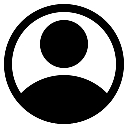 Users
Users

