Part Description
| Part: | PCB – Genesis Phaser Main Board PCB56 ODIN |
| Part#: | PC2056-ODIN |
| Model: | Genesis |
| Location: | Phaser |
Start by powering off the phaser by inserting the key into the slot in the back sensor. The phaser is off when all the lights have turned off.

Remove the nozzle with a screwdriver or the head of the hex driver by slotting in into the gap at the front of the phaser. Then use the hex driver to unscrew the 6 hex screws on the bottom of the phaser. Ensure that the hex driver is set to 9 and is set to the reverse direction. The top plastic enclosure should now easily pull away.


Remove the main board by pulling back on the LCD screen, while gently supporting the front of the PCB. Set the main board to the side of the phaser while you carefully pull out the cables inline with the direction of the plugs. Slide out the NFC reader if you have a pro system.


Remove the LCD screen by pinching the plastic supports under the main PCB. You can also use the end of a pen to assist in removing these supports.

Once you have a replacement main board PCB, reverse the above steps to reassemble the phaser. Check your cables to make sure none of them are getting pinched or strained.
Removing the foam feet at the back of the PCB will allow easy access to the NCF and speaker cable plugs. Put these supports back on before assembling the phaser.

Insert the cables from back to front, ensuring that no cables are being pinched or strained when the mainboard is placed back into its cavity.
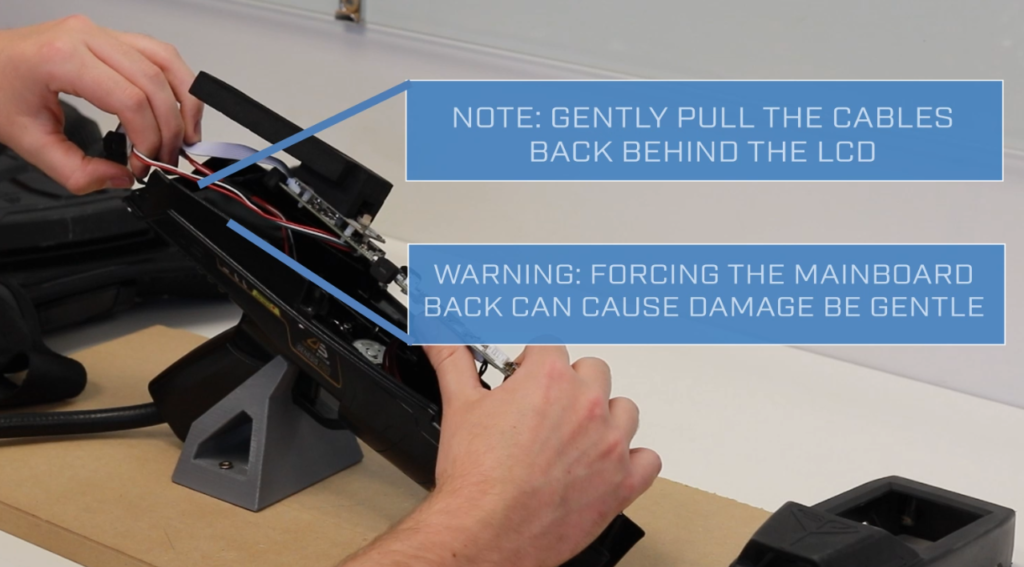

Once the cables are securely tucked away, insert the NFC module. You can now reattach the top part of the enclosure using the hex driver.

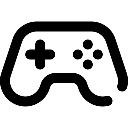 Game Reports
Game Reports
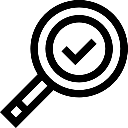 Equipment Diagnostics
Equipment Diagnostics
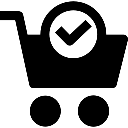 Order Parts
Order Parts
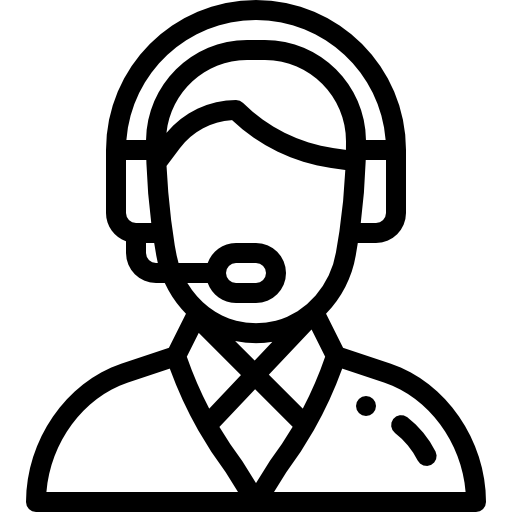 Support
Support
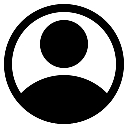 Users
Users
