You will need to check the IP address any time the phaser has been reset, the firmware has been updated, or you are using a new mainboard.
First, power on your phaser and put the key in the side of the phaser. Once in the configuration menu remove the key. Locate the Networking option and select it. If this isn’t in the settings list, press Config on the bottom right to display more options.
The following steps below are for sites using non DHCP servers or USG. If your phaser network says DHCP 2 click activate and wait for the phaser to say Game Server Up. If it does not connect, try DHCP 1 and follow the below steps.
The screens should look like this: (Tap Next to go to the next screen)
If setting the SSID to deltastrike5 does not work, please try using deltastrike.
Pay special attention to the last number shown in the red rectangle in the last image. This number is used to differentiate the phasers from one another on the server.
We recommend looking at the Delta Strike Game Server while configuring the IP addresses. Each phaser must have a different IP address and should not be set to .42
Some sites have an IP address printed on the side of the phaser near to where the key goes in. If this is the case, it may be best to use that address for each phaser.
The range of numbers able to be used here is between .1 and .255
(One way to do this is to start from .1 on the first phaser you are setting and go up from there. If you are looking at the game server at the time you can see the IP addresses of all the other phasers to avoid IP conflicts)
If the config is correct, you should see this screen next. Keep an eye on the State box. If there is nothing in this box, then the Wifi chip on the phaser is faulty.
Give the phaser a few seconds to connect, if it is working, it should look like this:
If over a minute has passed and the bottom boxes are still empty, the Wifi Modem may be broken. To remedy this, you should replace the phaser main board, or on the newer Revision K and up main boards, replace the Wifi modem daughter board.
NOTE: If the phaser starts to upload or update, do not touch it. Wait until it has finished. This may require a few restarts.

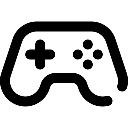 Game Reports
Game Reports
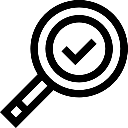 Equipment Diagnostics
Equipment Diagnostics
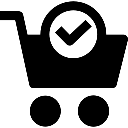 Order Parts
Order Parts
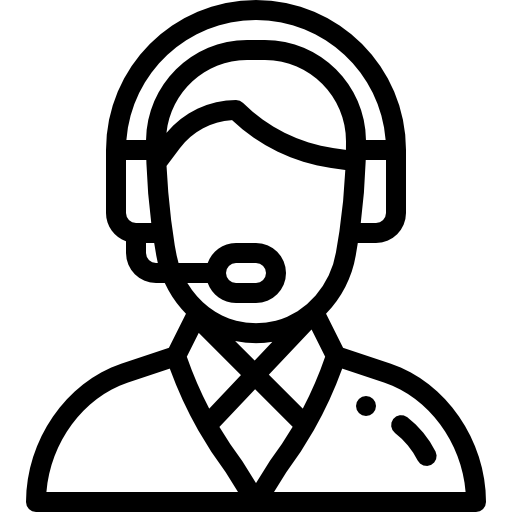 Support
Support
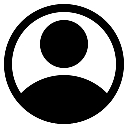 Users
Users
