Overview
Most Phaser parts can be removed by unplugging the cable connecting them to the Phaser Mainboard Circuit and removing any screws holding them in place.
Speakers
Pull back the foam holding the Speaker in place and remove the speaker.
LCD Display
Remove LCD screen from the LCD Mounting Module by sliding the LCD screen out of the two foam slots on the LCD Mounting Module. The LCD Mounting Module simply slides into the Phaser case.
Vibration Module
- Unscrew Vibration Module from the case.
- Loosen Clamp holding the Vibration Module and slide it out.
- When replacing, do not overtighten the clamp, as this will prevent the motor turning.
Trigger Mount and Slider
- Unscrew the Trigger Mount Screw and remove Trigger Mount and Trigger Slider.
- When replacing ensure the end of the Trigger Mount and the Trigger Slider line up before tightening the Trigger Mount Screw.
- The trigger has two guides which line up with the Phaser case.
- Do not overtighten, as this will cause the Trigger to jam.
Trigger Sensor
- Unscrew Trigger Sensor Screw and remove Trigger Sensor.
- When replacing the Trigger Sensor follow these steps to align the TriggerSensor before tightening the Trigger Sensor Screw.
- Unplug the Hand Sensor from the Phaser Mainboard Circuit and turn Phaser on.
- Loosely screw Trigger Sensor into place so it can still be rotated and face the Trigger Sensor towards the back of the Phaser.
- Pull the Trigger and hold in place.
- Slowly rotate the Trigger sensor forward (Holes end down) until the Phaser starts firing.
- Release the trigger and screw the Trigger Sensor into place. (The Phaser should stop firing when the Trigger is released.)
Key Switch, ‘1’ and ‘2’ Buttons
Unscrew nut holding the part in place and remove from the outside of the Phaser case.
Phaser Mainboard Circuit
- Unplug all connected components from the Phaser Mainboard Circuit.
- Carefully unplug the Aerial from the Wifi Module. (As shown above.)
- Unscrew the four screws holding the Phaser Mainboard Circuit in place.
- Gently separate the Phaser Mainboard Circuit from the Phaser case.
- Remove Wifi Module and RFID Reader ID-12 as shown below.
RFID Reader ID-12 and Wifi Module
- Carefully cut the cable tie holding the Module in place.
- If removing the Wifi Module remove the Wifi Aerial plug.
- Gently pull the Module away from the Phaser Mainboard Circuit.
- When replacing a Module make sure it is orientated correctly and carefully line up the pins and sockets.
- Wifi Module should be Aerial plug side up and text will line up with the Phaser Mainboard Circuit.
Embedded Wifi Aerial
- Unplug Wifi Aerial carefully from Wifi Module.
- Grasp Wifi Aerial along the edge to minimise flexing and pull firmly awayfrom case to separate it from the Foam Strip holding it to the case.
- When installing a new Aerial remove any remaining Foam Strip from the case before applying new Foam. (Foam Strips are supplied with new Aerials.)
Optical Block Hardware Module – Laser Module
Remove the Optical Emitter Circuit, gently push out the Laser Unit from the
front end of the Optical Block with a screw driver end.
Optical Block Hardware Module – Lens
- Unscrew and remove Lens Mounting Board and Optical Emitter Circuit.
- Pop out lens by gently pushing a screwdriver up the optical emitter board end. It will require very little force to pop out a Lens.
- When replacing a Lens make sure it is curving outwards.
Phaser Rubber Nozzle
Unscrew Rubber Nozzle on both sides and slide off end of Phaser.
Hand Sensor
Unscrew and unplug Hand sensor.
Optical Block Hardware Module
- Unplug the Optical Emitter Circuit and Laser from the main board.
- Unscrew the two screws holding the Optical Block Hardware Module in place and pull the Optical Block Hardware Module away from Phaser case.

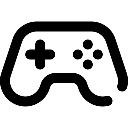 Game Reports
Game Reports
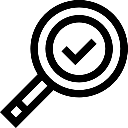 Equipment Diagnostics
Equipment Diagnostics
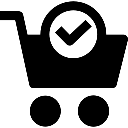 Order Parts
Order Parts
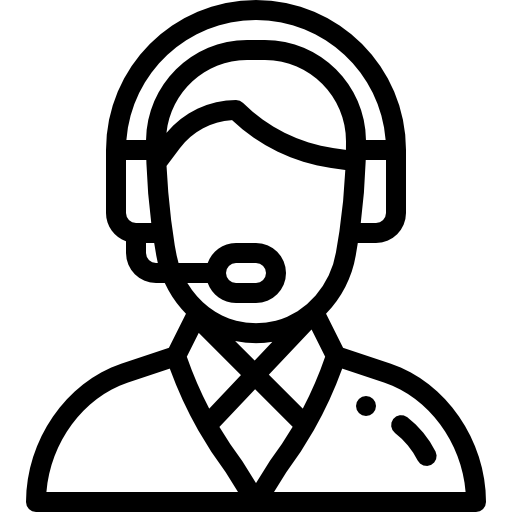 Support
Support
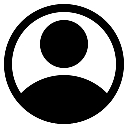 Users
Users
