Sometimes the music and announcements will not play in the arena.
There are quite a few reasons that could contribute to this.
This guide goes over a few of the common things to check to get the sound back in your arena.
Game Server PC Muted
The very first thing to check is whether or not the Game Server is on mute.
If you see this symbol then you will need to un-mute the PC:

Game Server PC Not sending Audio
If it is not obvious what is preventing the audio from playing, the next thing to check is if the PC is able to play sound through the speakers in the arena.
To do this, go to YouTube.com and play whatever work-safe song you like. If the music is coming through the arena speakers go to the next section (Missing Sound Files), otherwise, there is something else preventing the PC audio from getting to the speakers.
Check that your primary sound driver is set to the headphone jack (often Realtek Audio).
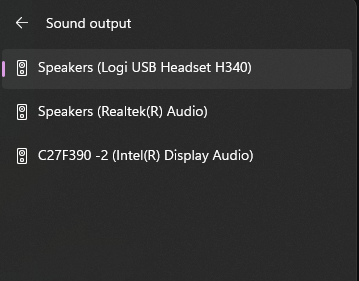
In the above image I am currently using a set of USB headphones, if I tried to start a game, all the music and announcements would go through the headphones instead of the audio jack connected to the arena speakers. You can try removing the audio line and listen for any audio playing. More commonly, some screens and monitors can have audio played through them and might be incorrectly configured (in the image above, this would be the Intel Display Audio, do not choose this option).
There may also be an issue with the arena sound system (or it may be powered off). Ensure that the amplifier is turned on, and that the volume is set appropriately for the arena.

Once you have confirmed that the PC can play audio through the speakers, run a test game to check if the correct game announcements and music are playing. If the game music and announcements still do not play through the speakers, the next few sections may help, but we would also recommend contacting support via email: help@deltastrike.com or by calling our helpdesk.
Arena Sound Driver Setting
Log into the game manager as a manager. Navigate to the control panel, then click on Arena Setup on the left hand menu.
Click on your arena (most locations only have 1). You should then see this:
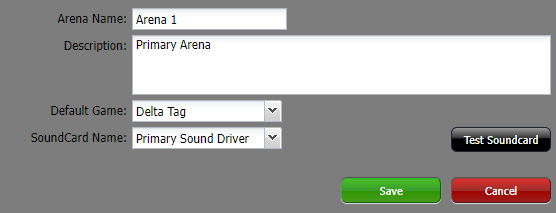
Primary Sound Driver will usually work, but sometimes it may take a while to figure out which is the correct sound driver to use. Once you have selected the correct sound driver, save your arena setup.
*Important* After making any changes in the Game Manager, you must save, then shutdown and restart the Game Server. If you do not, any changes you have made will not be implemented until you do so.
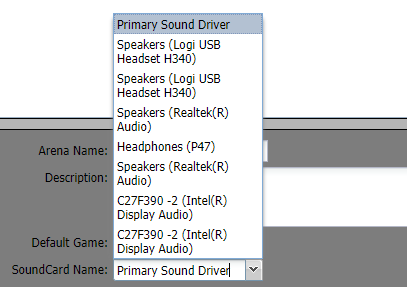
In the above example, the correct setting to use here would be Speakers(Realtek(R)Audio), especially if there is a USB audio device attached(such as the USB headphones mentioned above).
Announcements Work, but Music is not playing
The remaining solutions are more complicated, but should only be needed if only the music is not playing, but the announcements are fine.
Playlist Game Event Settings
If the music in the arena is too loud, too quiet, or the wrong tracks are playing, please contact support so they can help you set up the correct playlist and settings.
Missing Sound Files
When new playlists are added to the Delta Strike system (say after your system has been upgraded), sometimes the new audio files for these tracks are missing. If you believe this is the case, please contact our support team, and they will assist you in obtaining the new files.

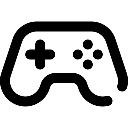 Game Reports
Game Reports
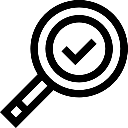 Equipment Diagnostics
Equipment Diagnostics
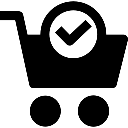 Order Parts
Order Parts
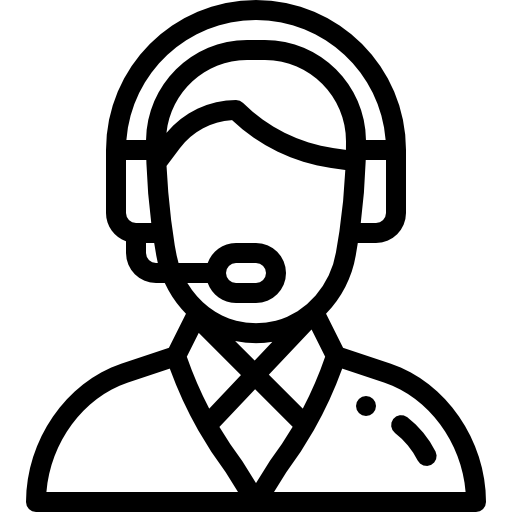 Support
Support
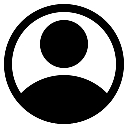 Users
Users
