 | Insert key into the slot on the side of the remote to access the engineering screen. |
 | Click the button on the top labelled “Battery Monitor”. |
 | Select the first button that appears labelled “Switch Off Battery”. This disconnects the battery from the rest of the remote circuit for safer removal. |
 | Unscrew the four screws located on the back of the device with a 2.5mm hexagonal head. |
 | With the screws removed the two halves of the remote can be carefully separated. Note that the screen is located in the top half and the battery in the bottom half which are connected by the battery cable to make sure not to use too much force. |
 | Separate the battery plug from the receptacle on the back of the PCB. |
 | Remove the PCB and the screen together by grabbing the section where they overlap near the battery connector and lift out of the plastic housing. |
| Get your replacement board and reconnect the battery plug into the same slot as before. | |
 | Seat the new assembly in the bottom half of the assembly and ensure that the LED’s and PCB fit into their corresponding slots. |
| Then place the top half on the current assembly and press until everything snaps into place. | |
| Add the screws back into their slots to seal the halves together. | |
| Apply power into the power jack on the right side of the remote to power it back on. Note that all settings including network settings will need to be re-added. |
If you need further assistance please contact Delta Strike Support at 888-538-2519 ext1 or submit a help ticket on portal.deltastrike.com under the Support tab.

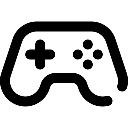 Game Reports
Game Reports
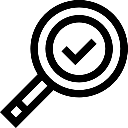 Equipment Diagnostics
Equipment Diagnostics
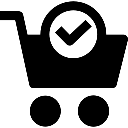 Order Parts
Order Parts
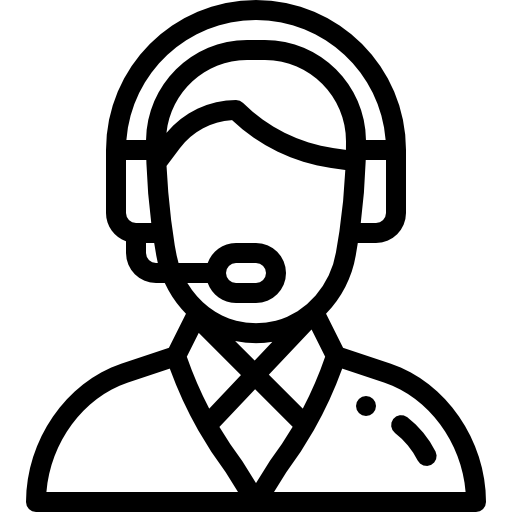 Support
Support
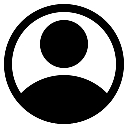 Users
Users
