This guide is for Delta Strike technicians, as well as customers setting up their server for the first time.
If you have set up Windows, Chrome, Firefox, and TeamViewer on your machine already then contact support so they can complete your setup.
1. Initial Windows Setup – Windows 10 Professional
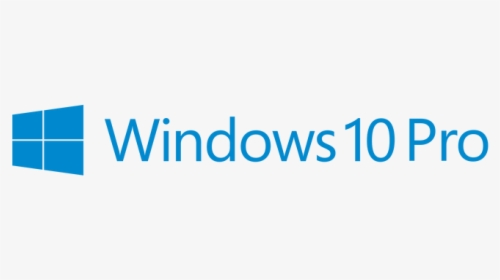
All new PC’s provided by Delta Strike should be on Windows 10 Pro. There will be a number of initial setup screens you must configure before you can get to the desktop.
- The “Hi There” screen will allow you to set the PC for the appropriate language and time zone. Check the timezone of the city the PC will be installed in and set accordingly.
- Choose the keyboard layout. Skip second keyboard layout.
- How would you like to set up? Choose personal use.
- “Lets add your account” Select offline account.
- “Sign in to enjoy the full range of Microsoft apps and services” Choose Limited experience
- On the next screen, there will be two different options depending on if the computer is connected to the internet.
- If the PC is connected to the internet, it will ask you for a Microsoft Account. Click “Skip this step” to bypass and create a local account.
- Who’s going to use this PC
- The Usernames for the main and backup pc should be ‘Game Server – Main’ and ‘Game Server – Backup’ accordingly. There is no password.
- Do more across devices? NO
- Get Help from digital assistance? DECLINE
- Choose privacy settings. Uncheck all and ACCEPT.,
- “Lets customize your experience” – Skip
- “Let Cortana help you” – Not now
- Preferences – leave empty and select next
- Check the box I have read and agree and hit Next
- If Windows 11 pops up, select Get it – Next. Let the computer load up
Windows 11 really wants you to make a Microsoft account to use the PC, there are a few ways of getting around this, but the best way is to use a specific email address: a@a.com, use anything for the password.
a@a.com is a locked dummy account that will always fail the password check.
Set a name for the PC (Delta Strike). Ensure you set up this offline account without a password.
2. Configure Windows Settings
Once you get to the desktop, there are a number of Windows settings you need to configure as follows.
- Deactivate the User Account Control Settings
- Open the Control Panel. Set the view to “Small icons”, then open the User Accounts.
- Click “Change user account control settings.”
- In the window that opens, drag the slider bar all the way down to “Never Notify when changes are made,” then click OK.
- Set the taskbar to show all icons and notifications.
- Right click the task bar.
- In the pop-up menu, click taskbar settings.
- This will open the system settings applet. Scroll down and click “Select which notifications and icons appear in the taskbar.”
- Under “always show icons and notifications on taskbar,” move the slider to “On.”
- Change the computer and monitor’s sleep settings to “never”.
- Open the Power Options control panel applet.
- From the lefthand menu, select “Change when the computer sleeps'”, then set the sleep settings to “Never” for both the computer and monitor.
3. Download and install the supporting software / dependencies.
- Google Chrome
- Mozilla Firefox
- After installation, set as default browser by searching for “Default Apps” in the Windows search bar, then in the applet that opens, selecting “Firefox” under Web Browser.
- TeamViewer 8
- It is critical the version of TeamViewer installed is 8. No other version will be compatible.
- On the first page of the TeamViewer install wizard, Under “How do you want to Proceed?”, check “Install.”
- Under “How do you want to use TeamViewer?” check “Personal / Non-commercial Use.”
- After installation, set a personal password by clicking the pencil icon.
- Set the username in the format [site name] – [main or backup]. Example: “Lasertopia – Main.”
- Set the password to “deltastrike1.”
- After setting the personal password, check the box for “I don’t want to create a TeamViewer account now.”
- On another computer, login to your TeamViewer account, and add in the computer as a remote computer in the Delta Strike Customers list.

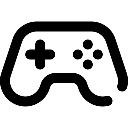 Game Reports
Game Reports
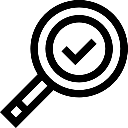 Equipment Diagnostics
Equipment Diagnostics
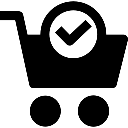 Order Parts
Order Parts
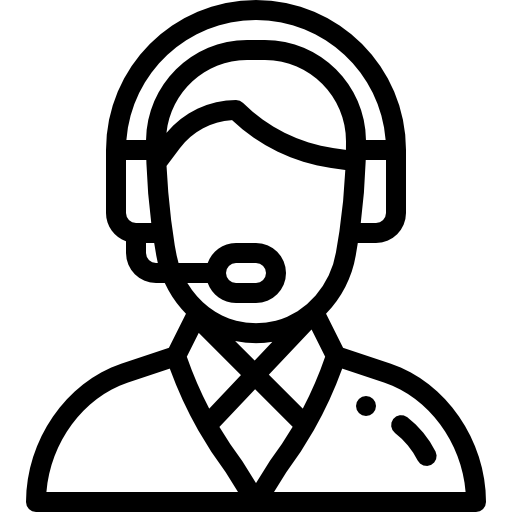 Support
Support
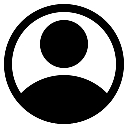 Users
Users
