Open the Game Manger
- Open the game manager from the desktop or type the URL localhost into your browser.
- Login into the game manger with the manager account.
- Click on the Control Panel icon on the top of the page.
- Click on the Firmware button on the left hand column.
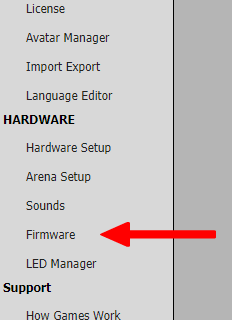
5. Set the phasers you want to update to Boot Loader Mode.
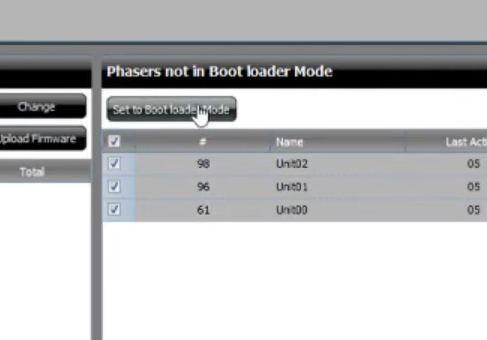
6. Check that the default firmware version on your game manager is the most up to date version (v1101B.hex is the current up to date version for Evolution)
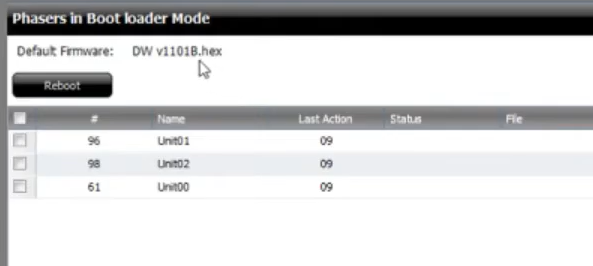
7. Tick the phasers you want to update, then click on Upload Firmware.
Warning: Only choose 5 phasers at a time to upload, overloading the network with traffic can cause a corrupt upload.
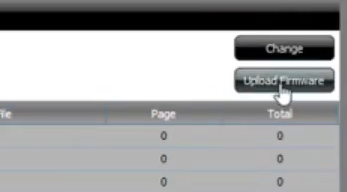
8. Once the upload is complete (you will be able to tell because the status will be Completed), ensure the phasers are ticked, then click Reboot. You can also turn the phasers off and on again using the key switch.
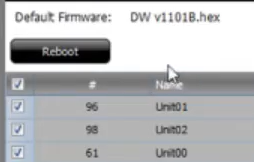
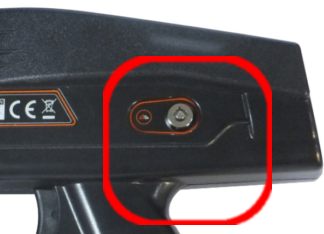
Send Commands to the Phasers using the Game Server
- Ensure the phasers you want to update are in Pregame Mode (white).
- Type the following into the command input box:
RST=08 - Highlight the phaser you wish to update, then press Enter.
- Use the arrows on the keyboard or the mouse to highlight all the phasers you want to update. Press enter for each phaser.
- Repeat steps 2 through 4 with the following two command lines:
SCT=04|GRP=01|SEP=00
SDT=012C
Remember to ensure that you only choose the phasers you want to update are selected.

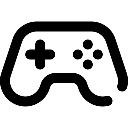 Game Reports
Game Reports
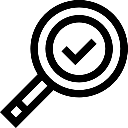 Equipment Diagnostics
Equipment Diagnostics
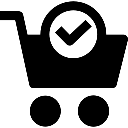 Order Parts
Order Parts
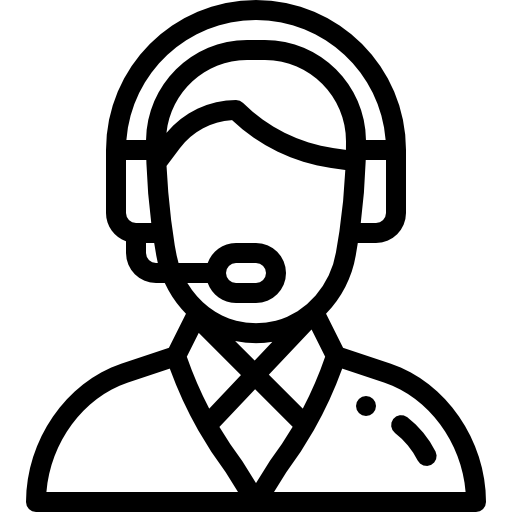 Support
Support
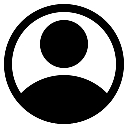 Users
Users
