Overview
Your Delta Strike phasers report back to the Game Computer using a Wi-Fi network. If a phaser is not joining a game, changing colors when a game is selected, or going to sleep when the “sleep all” button is pressed, it could be that it has lost its connection with the server. Follow this guide to troubleshoot this issue.
1. Make sure the phaser is charged and powered on
Before beginning work on the phaser, power it off and let it charge for an hour or two. Then, power the phaser back on and check the server to see if it connects.
2. Check that RF = Server in bootloader
Click here to learn how to check bootloader settings: Changing Bootloader Settings
3. Check for IP address conflicts
Whenever you have more than one phaser that is not connecting to the server or is not scoring, check for IP address conflicts as follows:
-Make sure every phaser in your system is powered on.
-Find every phaser that is not connecting and bring them into your tech room.
-Using the key switch, turn off every phaser that is not connecting.
-Power the first one on and check to see if it connects.
-If it does connect, write its IP address down, then power it off again.
-Repeat this process for every phaser that was not connecting.
If any two phaser’s IP addresses are matching, you will need to change the IP address as explained at this link: Changing an IP address
4. Ensure that the Wi-Fi antenna is correctly installed and undamaged
Open the phaser and make sure the Wi-Fi antenna is connected firmly to the modem. Inspect the wire for damage. Ensure the antenna is securely fastened to the top of the phaser case with adhesive. Replace the antenna with a known good antenna and check to see if it connects.
5. Check that the “Wi-Fi” light on the mainboard is lighting up when the phaser is powered on
With the phaser open, power down the phaser. Then, power it on and watch the Wi-Fi status light on the mainboard. It should blink rapidly then turn solid green when it establishes a connection. If it does not, then the problem is with either the modem or the mainboard.
6. Ensure that the Wi-Fi modem is properly installed
The thick end of the modem should be oriented towards the top of the phaser. Make sure it is firmly seated in the sockets, and that the pins line up properly to the sockets.
7. Replace the Wi-Fi modem with a modem from a working phaser
8. If the phaser connects after step 7, replace the wifi modem with a new one
Important note: new modems come with a stock IP address that could potentially conflict with other IP addresses in your system. If possible, power down the other phasers when testing a newly installed modem.
You will need to change the IP address as described here: Changing an IP address
Alternatively, you can contact delta strike support to assist you with this step.
9. If the phaser does not connect after step 7, replace the mainboard
Make sure to change the node number, name, update firmware and send commands after installing a new mainboard: Setting a node number, Firmware Upload
Please reach to support for assistance
10. If the phaser still does not connect, try resetting the access point
Power down the network switch, then power it back on. This will reset your access point. Check for connection again.

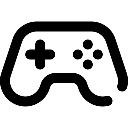 Game Reports
Game Reports
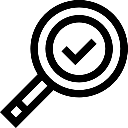 Equipment Diagnostics
Equipment Diagnostics
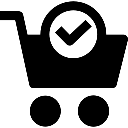 Order Parts
Order Parts
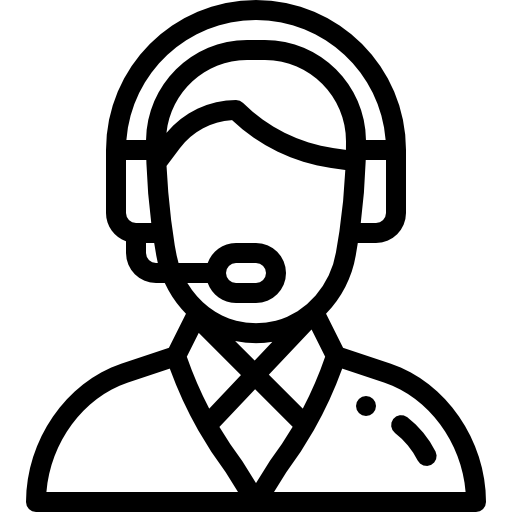 Support
Support
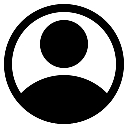 Users
Users
